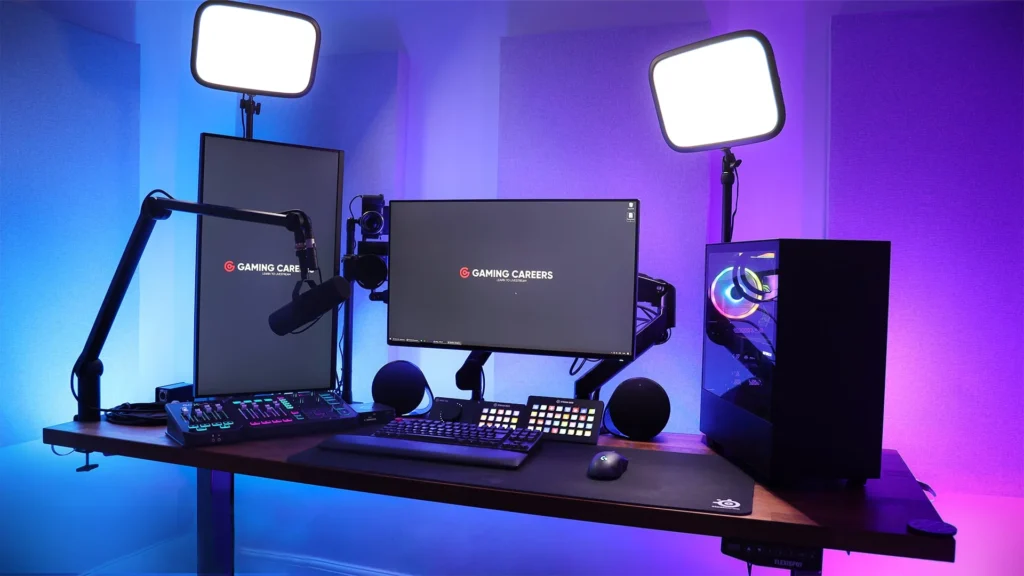
How to Stream on Twitch Like a Pro: A Beginner’s Guide
Twitch has become one of the biggest platforms for content creators, with millions of viewers and streamers worldwide. Whether you want to share your gaming skills, showcase creative projects, or simply chat with your audience, streaming on Twitch is an exciting and rewarding experience. However, to truly stand out and make a positive impression, there are a few steps you need to follow to stream like a pro.
This beginner’s guide will walk you through everything you need to get started, from setting up your equipment to engaging with your audience and growing your channel.
1. Set Up Your Twitch Account
Before you can start streaming, you need to create a Twitch account. Here’s how to do it:
- Create an Account: Go to Twitch.tv and sign up for an account. Make sure to choose a catchy username that reflects your brand or gaming persona.
- Customize Your Profile: Add a profile picture, banner, and a bio to introduce yourself to your viewers. A well-designed profile will make your channel look professional and inviting.
- Enable Two-Factor Authentication: For added security and to unlock certain features like monetization, enable two-factor authentication (2FA) in your account settings.
2. Get the Right Equipment
To stream on Twitch, you’ll need some essential equipment. The better your setup, the higher the quality of your stream will be. Here’s what you’ll need:
a. Hardware
- PC or Console:
- For PC streaming, you’ll need a decent gaming PC with good specs (CPU, GPU, RAM). A powerful machine ensures smooth gameplay and high-quality streaming.
- If you’re streaming from a console (PlayStation or Xbox), you can stream directly from the console itself, but for more flexibility and better control, using a capture card (e.g., Elgato) with your PC is recommended.
- Webcam: A good quality webcam adds a personal touch and allows your audience to connect with you. Look for webcams with at least 720p or 1080p resolution. Popular models include the Logitech C920 or C922.
- Microphone: Clear audio is key for keeping your audience engaged. Invest in a quality microphone to avoid using built-in mics from headsets. The Blue Yeti, Audio-Technica AT2020, or HyperX QuadCast are great choices.
- Lighting: Good lighting will help your webcam footage look professional. Consider softbox lights, ring lights, or LED panel lights to illuminate your face without causing harsh shadows.
- Capture Card (Optional): If you’re streaming from a console, a capture card like the Elgato HD60 S allows you to capture high-quality footage and stream it to your PC.
b. Software
- Streaming Software: You’ll need a program to capture and broadcast your gameplay to Twitch. The most popular options are:
- OBS Studio (Open Broadcaster Software): Free, open-source, and highly customizable, OBS is one of the best tools for streamers.
- Streamlabs OBS: A user-friendly version of OBS with built-in tools like alerts, overlays, and chat integration.
- Stream Deck (Optional): A Stream Deck is a hardware device that allows you to easily control your stream (switch scenes, activate alerts, etc.). Elgato offers popular models that are widely used in the Twitch community.
3. Design Your Stream Layout
The look of your stream is just as important as the content you’re producing. A clean and professional layout will make your stream more engaging. Here are some elements to consider:
- Overlay: An overlay is the frame around your gameplay that can include your webcam feed, alerts, and other important information like your stream goals or social media handles.
- You can find free or paid overlays from sites like Nerd or Die or StreamElements.
- Alerts: Alerts notify viewers when someone follows, subscribes, or donates. Streamlabs and StreamElements offer customizable alert boxes that add interactivity and excitement to your stream.
- Chat Box: Display your Twitch chat on the screen, so viewers can see real-time comments and engage with you while watching.
- Scenes: Create multiple scenes for different parts of your stream. For example, a “Starting Soon” screen, a main gameplay scene, and a “Be Right Back” screen.
4. Set Up Your Stream in OBS Studio or Streamlabs OBS
Once you have all the equipment and software set up, it’s time to configure your stream. Here’s how to do it:
a. Connect Your Twitch Account
- In OBS or Streamlabs, go to the settings and connect your Twitch account. This will allow the software to stream directly to your channel.
b. Configure Your Stream Settings
- Resolution: Set your video resolution to 1080p (1920×1080) or 720p (1280×720). If your internet speed can’t support 1080p, start with 720p.
- Bitrate: Adjust your bitrate to a value that works for your internet connection. For 1080p streaming, a bitrate of around 3,500 kbps is a good starting point. For 720p, 2,500 kbps works well.
- Frame Rate: Set your frame rate to 60 FPS (frames per second) for smooth gameplay footage, or 30 FPS if your PC struggles to maintain 60 FPS.
c. Add Sources
- In OBS or Streamlabs, add “sources” for your stream. Common sources include:
- Display Capture: Captures your entire screen (ideal for PC games).
- Game Capture: Captures a specific game window (best for game streaming).
- Webcam: Displays your camera feed.
- Audio: Make sure your microphone and game audio are both captured.
5. Engage with Your Viewers
One of the keys to building a successful Twitch stream is engagement. Interacting with your audience helps build a loyal community and makes your streams more enjoyable for everyone.
- Talk to Your Viewers: Always try to interact with your viewers. Read their comments, respond to questions, and create a fun, engaging atmosphere.
- Be Consistent: Set a consistent streaming schedule, so your audience knows when to expect you online. Consistency helps build a regular audience.
- Use a Chatbot: Bots like Nightbot or StreamElements can help automate chat moderation, handle commands, and even create fun interactions for your viewers (like mini-games, polls, and more).
6. Improve Your Stream Quality Over Time
Once you start streaming, it’s important to keep improving. Here are some tips for taking your stream to the next level:
- Monitor Your Stream: Keep an eye on your stream’s performance. Are there any lagging issues? Is the audio balanced? Are viewers commenting on the stream quality? Adjust settings as needed.
- Analyze Your Stream Analytics: Twitch offers analytics tools that help you understand who’s watching, when, and for how long. Use these insights to adjust your content and streaming times.
- Upgrade Your Equipment: As your channel grows, consider upgrading your equipment. A higher-quality microphone, a more powerful PC, or better lighting can all help improve your production value.
- Collaborate with Other Streamers: Collaborating with other streamers can introduce your channel to new audiences. You can co-stream or raid each other’s channels to boost engagement.
7. Monetize Your Stream
Once you’ve established your channel, it’s time to start thinking about monetization. Here are a few ways you can make money from streaming:
- Affiliate Program: Once you meet the requirements, Twitch offers an Affiliate Program that allows you to earn revenue from ads, subscriptions, and bits (Twitch’s virtual currency).
- Donations: Set up a donation link through services like PayPal or Streamlabs to allow your viewers to support you financially.
- Sponsorships: As your channel grows, you may attract sponsorships from gaming companies or brands, allowing you to earn additional income through partnerships.
- Merchandise: Selling branded merchandise (T-shirts, hats, etc.) can also be a great way to monetize your brand.
Conclusion
Streaming on Twitch can be a fun and rewarding experience, but it requires effort and consistency to build an audience and establish your brand. By investing in quality equipment, creating a unique and engaging channel layout, and consistently interacting with your viewers, you’ll be well on your way to becoming a successful streamer.
Remember, streaming is a journey, and success doesn’t happen overnight. Keep improving, learning, and most importantly, enjoy the process of connecting with your audience and sharing your passions!